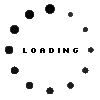01YN144 original Lenovo (ThinkPad Pen Pro)

Unfortunately there are no alternative products.
Substitute part numbers:
SD60M68134, CCAH18LP3441T3
Product note
This product is EOL (End of Life)
- Manufacturer
- Lenovo
- Item Number
- 01YN144
- Sub-Partnumbers
- SD60M68134, CCAH18LP3441T3
- Safety information
- Sicherheits- & Herstellerkontakt-Informationen
Common data
- Condition
- New
- Color
- black
Technical Data
- Type
- Activ
- Weight (g)
- 6 g
- Length (cm)
- 11,5 cm
- Diameter (mm)
- 6.5 mm
- Number of buttons
- 2
- Power supply
- internal connector
- Operating system
- Windows 10 / Windows 11 / Windows 8
Compatible with the following Lenovo models :
X1 Yoga 4th Gen (ThinkPad)(20QF,20QG)
X1 Yoga 4th Gen (ThinkPad)(20SA,20SB)
X1 Yoga 5th Gen (ThinkPad)(20UB,20UC)
Category
- Category
- Pens / Stylus
- Usage
- Laptop
- Excerpt of suitable models for P/N 01YN144
- Lenovo ThinkPad X1 Yoga 4th Gen (20SA/20SB) , Lenovo ThinkPad X1 Yoga 5th Gen (20UB/20UC) , Lenovo ThinkPad X1 Yoga 4th Gen (20QF/20QG)
You've found this article over a part number. We'll check if it's the correct sparepart for your machine. To do this, please insert the manufacturer and the name of the model in the order comment.
Videos & Contributions
Important and useful informations about laptop Pens
Frequently asked questions about Pens
- My Stylus is not working. What can I do
- If your Stylus is using batteries, make sure you have inserted the right batteries in the right orientation and that they are fully charged.
- If this is the first time trying to use the stylus, you might have to remove a piece of insulation between the batteries and the contact. Usually this can just be pulled out from the side.
- If it is not using batteries, make sure the stylus is fully charged.
- If it is still not working, try restarting the device you are trying to use the stylus with or using it with another compatible device.
- If this should still not work contact us, or the manufacturer o the device.