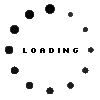8JU62AA original HP Pro Pen G1 incl. battery

Substitute part numbers:
8JU62AA#AC3 (0194441296952)
Product Info
- Manufacturer
- HP
- Item Number
- 8JU62AA
- Sub-Partnumbers
- 8JU62AA#AC3
- Safety information
- Sicherheits- & Herstellerkontakt-Informationen
Common data
- Condition
- New
- Color
- black
- Delivery includes
- 1x AAAA battery / 1x replacement tip / Holding strap / manual / tip removal tool
Technical Data
- Pen protocol
- AES 1.0 Wacom
- Weight (g)
- 11 g
- Length (cm)
- 14 cm
- Diameter (mm)
- 9.5 mm
- Number of buttons
- 2
- Power supply
- Battery
- Running time
- 12 months
- Operating system
- Windows 10 / Windows 11
Combine familiar haptics with modern technology. Thanks to the non-slip structure and familiar dimensions, writing and holding is particularly comfortable and comparable to a conventional pen.
Use the HP Pro Pen G1 like a mouse, right-click, left-click and double-click to select, navigate or delete content.
Thanks to the automatic sleep mode, which is activated after two minutes of inactivity, you can extend the life of the batteries.
Compatible with notebooks from the following model series:
Probook x360 11 G5
Probook X360 435 G8
Probook X360 435 G7
Probook 445 G7
Compatibility with other future models is not excluded. For compatibility questions, please contact the manufacturer HP directly
Category
- Category
- Pens / Stylus
- Usage
- Laptop
- Excerpt of suitable models for P/N 8JU62AA
- HP ProBook x360 435 G8 , HP ProBook x360 435 G7 , HP ProBook 445 G7 , HP ProBook x360 11 G5
You've found this article over a part number. We'll check if it's the correct sparepart for your machine. To do this, please insert the manufacturer and the name of the model in the order comment.
Videos & Contributions
Important and useful informations about laptop Pens
Frequently asked questions about Pens
- My Stylus is not working. What can I do
- If your Stylus is using batteries, make sure you have inserted the right batteries in the right orientation and that they are fully charged.
- If this is the first time trying to use the stylus, you might have to remove a piece of insulation between the batteries and the contact. Usually this can just be pulled out from the side.
- If it is not using batteries, make sure the stylus is fully charged.
- If it is still not working, try restarting the device you are trying to use the stylus with or using it with another compatible device.
- If this should still not work contact us, or the manufacturer o the device.