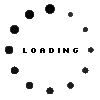SA204H original Asus MPP 2.0
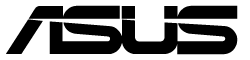
Substitute part numbers:
SA204H_V1.1
Depending on the model type, the corresponding dust protection cap on the slot must first be removed to charge/store the pen. You can find more information on this in the manual which you can download from the Asus support page for your model under “Manual & Documents”.
- Manufacturer
- Asus
- Item Number
- SA204H
- Sub-Partnumbers
- SA204H_V1.1
- Sicherheitsinformationen
- Sicherheits- & Herstellerkontakt-Informationen
Common data
- Condition
- New
- Color
- anthracite / black
Technical Data
- Type
- Activ
- Pen protocol
- MPP 2.0
- Weight (g)
- 7 g
- Length (cm)
- 12,5 cm
- Diameter (mm)
- 7 mm
- Number of buttons
- 2
- Pressure levels
- 4096
- Power supply
- internal connector
- Operating system
- Windows 10 / Windows 11
Category
- Category
- Pens / Stylus
- Usage
- Laptop
- Excerpt of suitable models for P/N SA204H
- Asus ExpertBook B5 Flip B5402FBA , Asus B3402FBA , Asus BR1102FGA , Asus ExpertBook B5 Flip B5402FEA , Asus B5402FEA , Asus ExpertBook B5 Flip B5602FBA , Asus B5602FBA , Asus ExpertBook B5 Flip B5602FBN , Asus B5602FBN , Asus B5402FBA
You've found this article over a part number. We'll check if it's the correct sparepart for your machine. To do this, please insert the manufacturer and the name of the model in the order comment.
Videos & Contributions
Important and useful informations about laptop Pens
Frequently asked questions about Pens
- My Stylus is not working. What can I do?
- If your Stylus is using batteries, make sure you have inserted the right batteries in the right orientation and that they are fully charged.
- If this is the first time trying to use the stylus, you might have to remove a piece of insulation between the batteries and the contact. Usually this can just be pulled out from the side.
- If it is not using batteries, make sure the stylus is fully charged.
- If it is still not working, try restarting the device you are trying to use the stylus with or using it with another compatible device.
- If this should still not work contact us, or the manufacturer o the device.