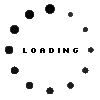Digital Pen 3 incl. battery original suitable for Lenovo 300w Yoga Gen 4 (82VM/82VN)

Note: To switch between the supported protocols, the two function buttons must be pressed and held simultaneously for 25 seconds.
Common data
- Condition
- New
- Color
- blue
- Delivery includes
- 1x AAAA battery / manual
Technical Data
- Type
- Activ
- Pen protocol
- AES 2.0 Wacom / MPP 2.0 / USI 2.0 / WGP
- Weight (g)
- 17 g
- Length (cm)
- 14 cm
- Diameter (mm)
- 9.5 mm
- Number of buttons
- 2
- Pressure levels
- 4096
- Power supply
- Battery
- Running time
- 2000h
- Operating system
- ChromeOS / Windows 10 / Windows 11
Category
- Category
- Pens / Stylus
- Usage
- Laptop
Videos & Contributions
Important and useful informations about laptop Pens
Frequently asked questions about Pens
- My Stylus is not working. What can I do?
- If your Stylus is using batteries, make sure you have inserted the right batteries in the right orientation and that they are fully charged.
- If this is the first time trying to use the stylus, you might have to remove a piece of insulation between the batteries and the contact. Usually this can just be pulled out from the side.
- If it is not using batteries, make sure the stylus is fully charged.
- If it is still not working, try restarting the device you are trying to use the stylus with or using it with another compatible device.
- If this should still not work contact us, or the manufacturer o the device.