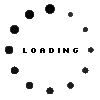Precision Pen 2 (gray) original suitable for Lenovo ThinkPad P53 (20QN/20QQ)

Note: To switch between the supported protocols, the two function buttons must be pressed and held simultaneously for 25 seconds.
Common data
- Condition
- New
- Color
- gray
- Delivery includes
- 1x replacement tip
Technical Data
- Type
- Activ
- Pen protocol
- AES 2.0 Wacom / MPP 2.0 / WGP
- Weight (g)
- 16 g
- Length (cm)
- 15 cm
- Diameter (mm)
- 9.7 mm
- Number of buttons
- 2
- Pressure levels
- 4096
- Tilt function
- yes
- Power supply
- USB-C
- Operating system
- Windows 10 / Windows 11
Lenovo's Precision Pen 2 with ergonomic design has two customizable function keys. Despite the built-in lithium-polymer battery, the pen delivers a pleasant writing experience with a weight of only 15 grams, and is in no way inferior to a conventional pen with its 4096 pressure levels.
Note: To switch between the supported protocols, the two function buttons must be pressed and held simultaneously for 25 seconds.
Compatible with the following Lenovo models as well as laptops and tablets from other manufacturers with MPP 2.0, WGP or AES 2.0 protocol:
Tab M10 Plus 3rd Gen (TB125FU, TB128FU, TB128XU) / Moto Tab g62 - Type ZAAJ/ZAAK/ZAAN
Tab P11 (2nd Gen) (TB350FU, TB350XU) - Type ZABF/ZABG
Tab P11 (TB-J606F, TB-J606L) - Type ZA7R/ZA7S
Tab P11 Plus (TB-J616F, TB-J616X) / Moto Tab G70 - Type ZA94/ZA9L
Tab P11 Pro (TB-J706F, TB-J706L) - Type ZA7C/ZA7D/ZA8L/ZA8M
Yoga Tab 11 (YT-J706F, YT-J706X) - Type ZA8W/ZA8X//
Yoga Tab 13 (YT-K606F) - Type ZA8E
The following Lenovo models are compatible but the pen cannot be charged in the pen slot of the laptop:
P1 Gen 3 (#20TH,20TJ)
P1 Gen 4 (#20Y3,20Y4)
P1 Gen 5 (#21DC,21DD)
P15 Gen 1 (#20ST,20SU)
P15 Gen 2 (#20YQ,20YR)
Z16 Gen 1 (#21D4,21D5)
Z13 Gen 1 (#21D2,21D3)
The pen can only be used in the following model series if the model was already shipped with a pen:
Yoga Tab 13 (Lenovo YT-K606F) (#ZA8E)
Category
- Category
- Pens / Stylus
- Usage
- Laptop
Videos & Contributions
Important and useful informations about laptop Pens
Frequently asked questions about Pens
- My Stylus is not working. What can I do?
- If your Stylus is using batteries, make sure you have inserted the right batteries in the right orientation and that they are fully charged.
- If this is the first time trying to use the stylus, you might have to remove a piece of insulation between the batteries and the contact. Usually this can just be pulled out from the side.
- If it is not using batteries, make sure the stylus is fully charged.
- If it is still not working, try restarting the device you are trying to use the stylus with or using it with another compatible device.
- If this should still not work contact us, or the manufacturer o the device.