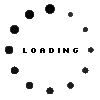Kingston 9905790-052.A00G memory 16GB DDR5-RAM
Product Info
- Manufacturer
- Kingston
- Item Number
- 9905790-052.A00G
- Primary Partnummer
- 9905790-052.A00G
- Safety information
- Sicherheits- & Herstellerkontakt-Informationen
Common data
- Condition
- New
- Manufacturer
- Kingston
Technical Data
- Capacity
- 16GB
- Type
- SO-DIMM DDR5-RAM
- Frequency (MHz)
- 5600 MHz
- Volt
- 1.1V
- Number of memory chips
- 8
- Position of the chips
- one-sided
Category
- Category
- Memory / RAM
- Usage
- Laptop
- Excerpt of suitable models for P/N 9905790-052.A00G
- Gigabyte Aero 16 YE/XE/KE , Lenovo Legion Pro 5-16IAH7H (82RF) , Asus VivoBook S 14 M3402RA , Asus TUF Gaming F17 FX707ZC , Asus TUF Gaming Dash F15 FX517ZR , Asus ROG Zephyrus G14 GA402RK , Asus ROG Zephyrus M16 GU603ZX , MSI Creator Z16 A12UE/A12UET (MS-1572) , Lenovo Legion 7-16IAX7 (82TD) , Dell XPS 15 (9520)
You've found this article over a part number. We'll check if it's the correct sparepart for your machine. To do this, please insert the manufacturer and the name of the model in the order comment.
Videos & Contributions
Important and useful informations about laptop Memory
Frequently asked questions about Memory
- My Windows crashes or the screen freezes: Is my RAM defective?
This may or may not be due to the RAM. Crashes and freezes are typical, but not clear RAM symptoms.
Typical signs of a possible RAM defect:
- Blue screens with changing or "random" error messages
- Freezing under load (games, video editing, many tabs/programs)
- Start-up problems: Crashes occur shortly after starting Windows
- Restarts: The laptop restarts for no apparent reason or warning
Other possible causes:
- Faulty drivers or Windows updates
- Overheated CPU/GPU
- Defective SSD/HDD
- Unstable power supply unit or power supply
What you can test yourself:
- Run Windows memory diagnostics
Via "Windows memory diagnostics" → Restart → Run test. - Memtest (e.g. MemTest86)
Start from USB and have the memory tested in detail. - Test modules individually
If several RAM bars are installed: insert only one at a time and check whether the error occurs with a specific module.
If the tests report errors or the system always crashes with a particular RAM module, the RAM is most likely defective.
If you are unsure or the device is important for your work, we recommend a professional diagnosis in our workshop. There, our technicians can differentiate precisely between RAM problems, mainboard errors or software conflicts.
- Find a replacement:Original RAM in the IPC Shop
- Order a diagnosis:Notebook Doctor Workshop Service
- Should I choose the same MHz clock rate when upgrading if the existing RAM is to remain in the laptop?
Ideally: Yes.
If you want to continue using existing RAM and only want to add to it, you should consider the following points:
- The same MHz/clocking is clearly preferable.
The modules then run cleanly at the same speed, which benefits stability and performance. - Different clock rates are usually possible, but suboptimal.
In practice, the system then clocks all modules down to the lowest common speed.
Risks:- Slightly higher risk of instability (blue screens, freezes),
- in the worst case, the new RAM is not recognized correctly.
- If in doubt: align with the existing RAM.
If your previous RAM has e.g. 2666 MHz, it is best to buy 2666 MHz again - or a faster module that is officially downward compatible and can run reliably at 2666 MHz.
Finding the right memory
To avoid incompatibilities, you can use our IPC RAM finder directly. After selecting your laptop model, you will be shown the memory that is guaranteed to fit.
- The same MHz/clocking is clearly preferable.
- Where can I find information about the installed memory in Windows 11?
You can check this in several places under Windows 11. The two easiest ways:
1. via the settings
- Click on Start → Settings.
- Go to System → About.
- Under Device specifications you will find the entry Installed RAM (e.g. "16.0 GB").
2. via the Task Manager
- Open the Task Manager with Ctrl + Shift + Esc.
- Click on the Performance tab.
- Select Memory on the left.
- The total size is shown at the top right (e.g. "16.0 GB") and below it how much of it is currently being used.
Our tip for your upgrade
If the display shows a high utilization of your memory, an upgrade can noticeably increase the performance of your laptop. You are guaranteed to find compatible modules for your model in our store.

- Why does my notebook show less memory than I have installed?
There are several reasons why your laptop shows less RAM than you actually have installed. Here are the most important causes:
- Part of the RAM is reserved for the graphics
Especially with integrated graphics (iGPU), part of the RAM is used as video memory (e.g. 512 MB, 1 GB or more).
→ Example: If 16 GB are installed and only about 15 GB are displayed, the rest is in the "reserved for hardware" area. - 32-bit operating system
A 32-bit Windows can technically only address approx. 3-3.5 GB of RAM - regardless of how much is installed.
→ Solution: Switch to 64-bit Windows (if the hardware supports this). - BIOS/UEFI settings
Some BIOS/UEFI settings (memory remapping, reserved memory for devices) can mean that the full RAM is not available for Windows. - One of the RAM bars is not recognized correctly
- Module is not correctly seated in the slot (not fully engaged)
- A slot is defective
- A RAM module is defective or incompatible
→ In this case, only 8 GB is displayed instead of 16 GB, for example.
- Difference between "installed" and "usable"
In Windows you will often see: "Installed: 16.0 GB (usable: 15.2 GB)"
This is completely normal, as a small part is always permanently reserved for the system and the hardware.
You can check this yourself:
- In Windows under Task Manager → Performance → Memory:
- "Installed" vs. "Usable"
- Note "Reserved for hardware"
- In BIOS/UEFI: Is the full amount of RAM recognized there?
- Test RAM modules individually: Insert each bar individually and check how much is recognized.
Do you need support?
If the displays are still unclear or there is a technical problem, we will be happy to help you personally. You can send us your exact system data and laptop model using our form.
- Directly to support: IPC Computer contact form
- Find spare parts: Original RAM in the store
- Part of the RAM is reserved for the graphics
All questions about Memory