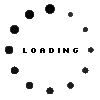Kingston KCP3L16SD8/8 memory 8GB DDR3L-RAM
- Manufacturer
- Kingston
- Item Number
- KCP3L16SD8/8
- Primary Partnummer
- KCP3L16SD8/8
- Safety information
- Sicherheits- & Herstellerkontakt-Informationen
The offered manufacturer number is an alternative (substitute) to the spare part number you are looking for.
Common data
- Condition
- New
- Manufacturer
- Kingston
Technical Data
- Capacity
- 8GB
- Type
- SO-DIMM DDR3L-RAM
- Memory module
- PC3L-12800
- Frequency (MHz)
- 1600 MHz
- Volt
- 1.35V
- Number of memory chips
- 16
- Position of the chips
- both sides
Category
- Category
- Memory / RAM
- Usage
- Laptop
- Excerpt of suitable models for P/N KCP3L16SD8/8
- HP ProBook 6570b , Asus F550CA , Acer Aspire E1-732 , Acer Aspire E1-530 , Lenovo IdeaPad U330 Touch , HP Envy 15z-j000 , Acer Aspire V5-132P , Asus A550DP , MSI GX60 1AC/3BE/3CC (MS-16FK) , Asus N56JR
You've found this article over a part number. We'll check if it's the correct sparepart for your machine. To do this, please insert the manufacturer and the name of the model in the order comment.
Videos & Contributions